Group policy editor with Active Directory
To configure IE URL Lock with ActiveDirectory, follow these general guidelines. These instructions presently assume that you have installed the Microsoft Group Policy Management Console, which makes group policy management easier.
Depending on your needs, you can configure IE URL Lock using computer, group, or user policies. Most administrators will likely want to use group policies to configure IE URL Lock to give different user groups different levels of access to Internet Explorer.
Follow these instructions to configure IE URL Lock on a group policy object:
- Start the Microsoft Group Policy Management Console, which is listed in the "Administrative Tools" as "Group Policy Management"
- Create a new group policy object or select an existing group policy object that you want to add an IE URL Lock configuration to
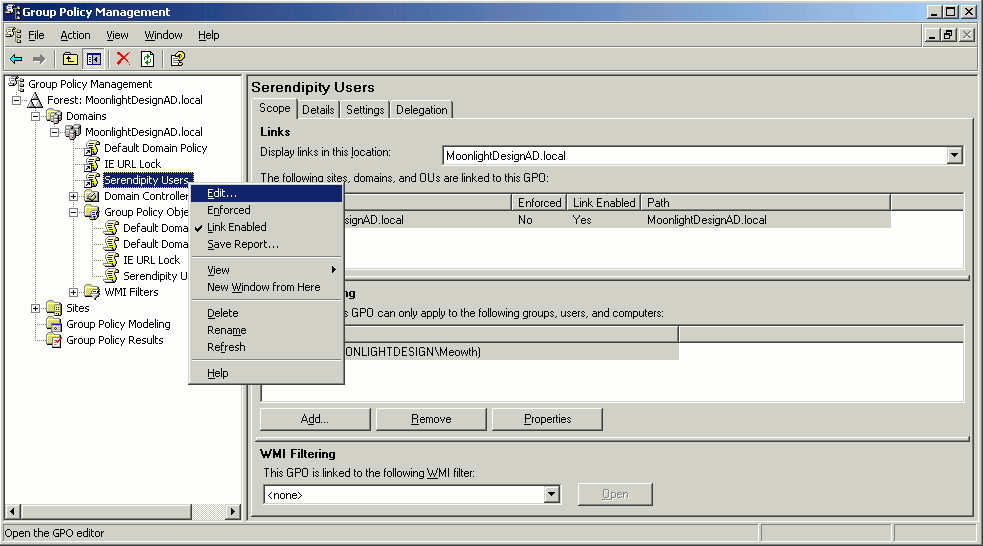
- The Group Policy Object Editor window will appear. In either the Computer Configuration or the User Configuration, expand the Administrative Templates tree
- If the IE URL Lock category is not present under Administrative Templates, then right-click on Administrative Templates and select Add/Remove Templates. Otherwise, skip to step #7
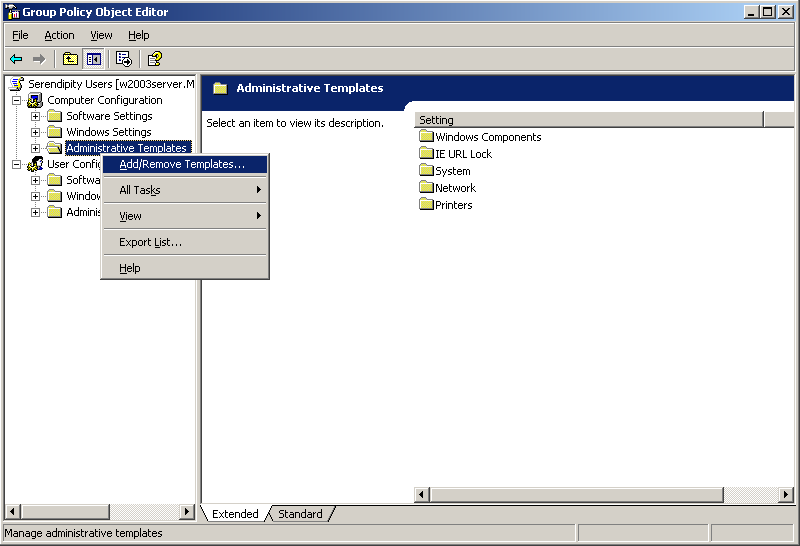
- In the Add/Remove Templates window, click on the Add button
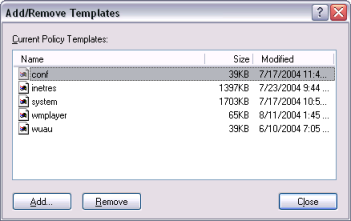
- Navigate to the folder that you installed the IE URL Lock to, which is usually "C:\Program Files\IE URL Lock" if you installed IE URL Lock on the server. If you didn't install it on the server, then download the administrative template appropriate for your server operating system to "C:\windows\system32\GroupPolicy\Adm". Select the IEURLLock.adm file and press Enter or Open. Press Close on the Add/Remove Templates window
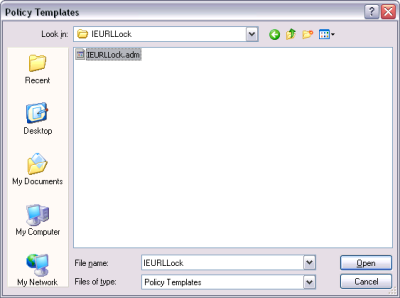
- Edit the IE URL Lock configuration in the Group Policy Editor. The documentation for each option exists both on this site and, if using Windows XP, 2003, or higher, within the group policy editor
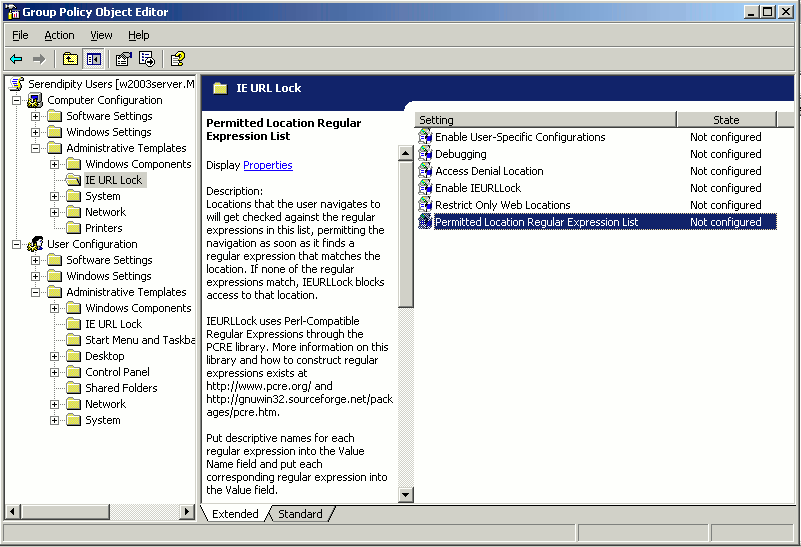
Note that for IE9, you should turn on the automatic enablement of newly installed add-ons and turn off add-on performance notifications [1]. Otherwise, IE URL Lock will not get enabled by default for users, and the add-on performance notifications make it easy for users to turn off add-ons, including IE URL Lock.