To open the ODBC Driver Manager, you must first open up your system's Control Panel by clicking on the Start menu, selecting Settings, and clicking on Control Panel:
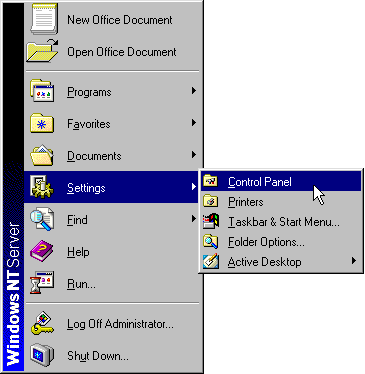
Once you are in the Control Panel, double-click on ODBC Data Sources or 32-bit ODBC, whichever appears in your Control Panel:
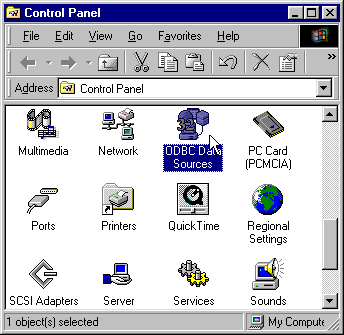
Once you are in the ODBC Driver Manager's Control Panel, click on System DSN:
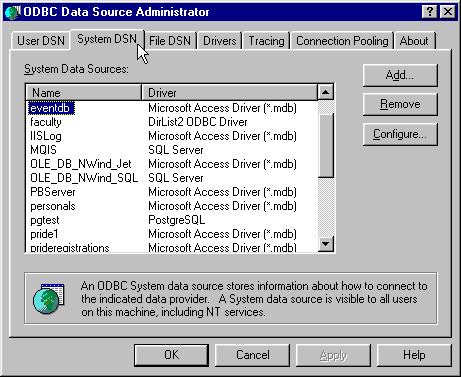
You are now ready to add a DSN for DirList2ODBC. Click on the Add... button in the above window and then select DirList2 ODBC Driver when the following window appears:
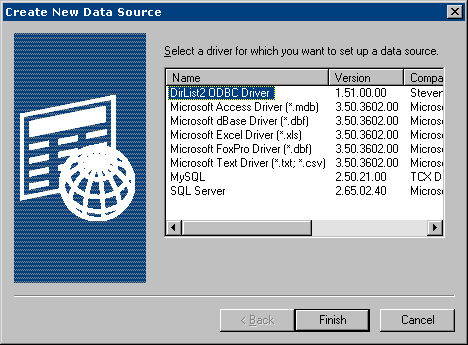
Click on Finish. You are now ready to set up your DSN. When you have finished setting that up, return to this guide to set up connection pooling.
Click on the Connection Pooling tab to bring up that configuration:
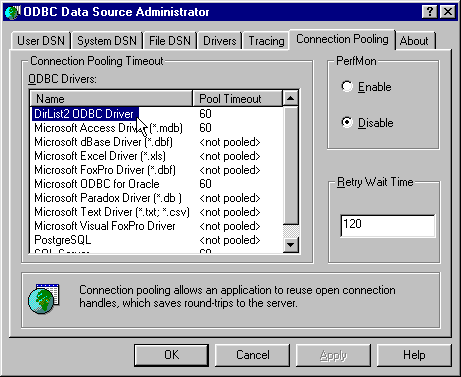
Double-click on DirList2 ODBC. The following window will appear:
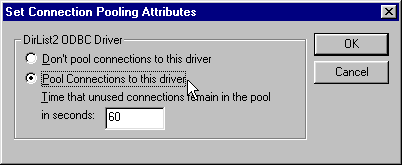
Ensure that Pool Connections to this driver is selected. Connection pooling can enhance ODBC performance when connections are rapidly established and ended, such as when using it inside of a web site script. This setting has no performance enhancement when working with Microsoft Access as it establishes only one connection and keeps it throughout the session.
Congratulations! You are now ready to use your DirList2 system :-)!
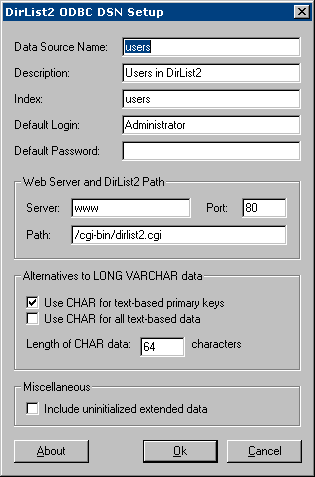 This dialog allows you to configure your data source parameters.
This dialog allows you to configure your data source parameters.