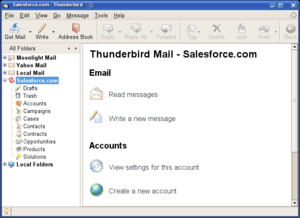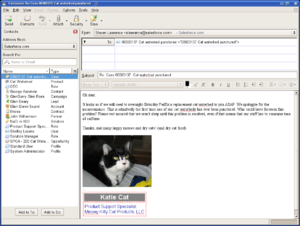Requirements
This page lists the present set of features for Thunderforce.
Note that none of these features are actually implemented yet. These are only ideas for features.
Note: Also check out the quality attributes of Thunderforce.
Account Type
Present Salesforce.com as a Thunderbird account type
- Account creation wizard tie-in
- Configuration will be kept to a minimum
- Possibly support storing Thunderforce configuration elements in an "ini" file in the user's documents and sync with the local Thunderforce configuration in the user's Thunderbird profile for easy multi-computer use?
- Account properties page for Salesforce.com accounts
- Folder views for each entity type that supports email attachments
- Entity types, whose presences can be toggled in the account properties (only those that the user has access to can be shown)
- Accounts, Campaigns, Cases, Contacts, Contracts, Opportunities, Products, Solutions
- Matches emails to their entity rows automatically using case number, subject, In-Reply-To (needs investigation), References, or "hidden" Salesforce object id in a <div> HTML tag
- When an email cannot be matched, it's added as a new entity of the type that the message was copied into
- Entity columns are eligible to be shown as columns in each entity type's folder. Important columns for each entity type are shown by default
- Record types appear as subfolders of an entity when access to more than one exists on an entity
- Use the icons from the tabs for the entities, permitting alternative entity icons to propagate to Thunderforce
- Entity types, whose presences can be toggled in the account properties (only those that the user has access to can be shown)
- Email template folders are shown as subfolders to a "Templates" folder
- Attachments to objects are stored as .eml files, which can be opened in Thunderbird, Outlook, Outlook Express, and other clients
- Drafts are stored in the user's personal folder as .eml documents and differentiated from other emails in a user's document folder by the X-Mozilla-Draft-Info header
- Document folders that the user has access to are shown as subfolders to a "Documents" folder
- The list view shows documents that are .eml files along with their message details
- This can be used to share important emails between teams using Salesforce.com as a shared mail server, analogous to Microsoft Exchange's public folders
- Add each Salesforce.com account as an outgoing mail server
- Use Salesforce.com as the default outgoing mail server to contacts, leads, and users
- Use the default outgoing mail server for other mail, though this is configurable
- Use the top-level /favicon.ico file from Salesforce.com as the Salesforce.com logo, permitting future logo changes to propagate to Thunderforce
- Message flags are preserved with messages in Salesforce.com views and folders, including read/not-read, tag, replied/not-replied, and others with the X-Mozilla-Status and X-Mozilla-Status2 message headers
- Escalated cases can automatically set a Thunderforce tag on a message, such as "Important"
Address Book
Present Salesforce.com as a Thunderbird address book data source for each Salesforce.com account
- Support the following entities in the address book as cards. By default, all are on. Only those that the user has access to will show up
- Contacts, Leads, People (person accounts), Campaigns (not a list because that could potentially create a huge list), Users
- Support the following entities in the address book as lists. These can be enabled or disabled in the configuration. By default, all are on. Only those that the user has access to will show up
- Accounts, Cases, Opportunities, Contracts, Roles, Profiles, Solutions, Products, Custom Objects
- Use the icons from the tabs for the entities, permitting alternative entity icons to propagate to Thunderforce
- Show additional columns in the address book list for Salesforce.com
- Type (the entity type), Account (might reuse/rename the "Organization" column for this), Role (might use the "Title" column), Profile, and, possibly, anything that the user wants to add (perhaps set up in the configuration?)
- Add "Salesforce.com Account:" and an account drop-down box into Thunderbird's "Address Autocompletion" preferences after "Directory Server" and enable by default. This is both for global and for the Salesforce account preferences
Composition
- Associate an email with an entity and/or send a mass mailing by using the appropriate objects from the Salesforce.com address book
- When the message is sent, the associations are managed automatically
- Mail merge might be added, though it needs more thought
- If no Salesforce.com object information exists in To, From, Bcc, etc, it's automatically matched to the appropriate lead, contact, person, or user on replies and forwards when the message window is opened
- This can happen if a user sends a message directly to the user's non-Salesforce.com inbox, and no filter rule automatically created a Salesforce.com object for that message
- Automatic lookup of a Salesforce.com entity when typing a name in To, From, Bcc, etc
- This is accomplished with Thunderbird's address autocompletion
- Limits the query rate to once every three seconds and at least one second after the last character was typed
- Create a new entity and associate a message with that entity with a toolbar button that has a drop-down menu of entity types, such as "Create Lead"
- Clicking on the "create" button directly instead of the adjacent menu arrow will follow a heuristic to determine which entity type is most appropriate. This needs to be elaborated upon
- The "attach" button will have "Salesforce.com Document" and "Salesforce.com Email Message" options in the drop-down menu that permit the user to select and attach a document or email message on Salesforce.com
- Documents that live on other servers via the URL field will be supported, too, as a result of Thunderbird being built on top of the Mozilla platform
- The message signature file can exist on Salesforce.com; it does not have to be a local file, but can be
Message Filters
Automatic processing of incoming messages is handled by message filters in Thunderbird. Thunderforce will extend it by adding new filtering possibilities while giving end-users wide flexibility in how to route incoming email.
Localization
Both Thunderbird and Salesforce.com support localization. Thunderforce will leverage Thunderbird's build-in localization capabilities and Salesforce.com's labels to make Thunderforce available in many languages.
The following languages presently have translators. Please let me know if you want to help out with localization.
- en-US: United States English
- vi: Vietnamese
Thunderforce will use the entity and field labels from Salesforce.com, enabling automatic use of language preferences and entity names from Salesforce.com within Thunderforce.